Redesigning My Personal Website
Update: This is the write-up I did for the previous version of my website. If you want to see how the current version is built, check out this post.
Introduction
I’ve had plans for creating a personal website for quite some time, but only acted on the urge in the beginning of 2021, where I finally bought a domain, and started building a simple homepage for my portfolio accompanied by a little blog. At that time, I fantasized of a very minimal solution that would enable me to self-host the site using Nginx, with the ability of writing blog posts in Markdown. After taking a look at a few alternatives, I resorted to static-site generation using Eleventy, with Nunjucks as the templating language, as they both seemed like lightweight solutions offering a shallow learning-curve. I also opted to use TailwindCSS for styling, as I wanted to see what the fuss was about.
Long story short, I created a fully functional website with Markdown support and toggleable dark/light themes, but was never quite happy with the project layout and code quality. I felt that Tailwind was overkill for a site this simple, and configuring Eleventy to work the way I wanted to proved more difficult and time-consuming than I had hoped for. This discouraged me from working on the site and writing more blog posts, especially with a new semester starting in February.
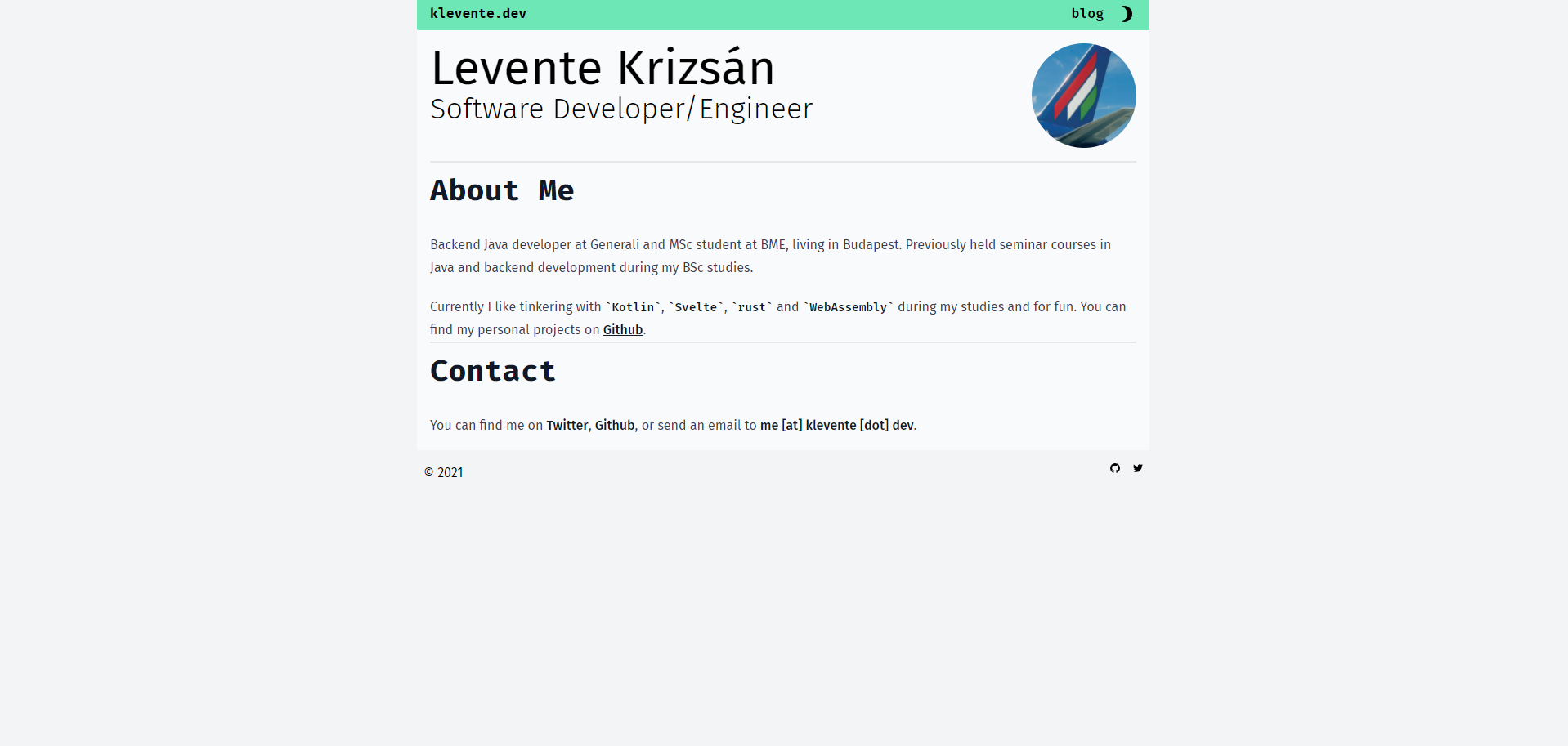
As the year progressed, the thought of rebuilding the website got pushed back in my head by other ideas, university projects and my day job. This however was a blessing in disguise, as I had nearly a full year of getting better at web development, especially with Svelte and Sapper, the technologies I chose for the frontends of my graduate project assignment and master’s thesis. All in all, I really enjoyed working with them, and after submitting my thesis, I wanted to try out the successor of Sapper, SvelteKit, which is still in public beta as of January 2022. This re-sparked my interest in building the new version of my personal website, with SvelteKit as my tech stack of choice, as it offers rapid development, small bundle sizes and static-site generation out of the box.
Basis
Fortunately, this desire came at the perfect time, as I discovered Josh Collinsworth’s amazing blog post when browsing r/sveltejs after a large Christmas meal, which details the basic setup and implementation of a simple Markdown-based blog, fitting most requirements of what I had in mind. While I also found similar articles about creating a SvelteKit-based blog, this was by far the most simple and elegant solution for tackling the problem, in my opinion.
This is why I decided to create my website based off of Josh’s ideas, which is exactly what I did. If you want to see how the foundation and architecture is implemented, I highly recommend to check out the post over on his website, it is well worth a read. The rest of my post will focus on any changes and improvements I made, which will also be a great reference for future me, in case I forget the nitty-gritty details of something that came up during development.
My Improvements
Cleanup
The first thing I did after getting an initial working prototype in place is to refactor the code a bit in order to make it more modular and easier to understand at a quick glance. This mainly involved the functionality behind the api/posts.json endpoint, as it hard-coded the logic creating a list out of available blog posts, which is also required for creating an RSS feed, so I isolated and moved it into a standalone JavaScript file inside the lib/util directory. I also created a separate method for fetching blog posts in chronological order, which enables other sorting strategies to be implemented in the future. In the end, my version of the post fetching code looks like this:
/* lib/util/posts.js */
export async function fetchPosts() {
return Promise.all(
Object.entries(import.meta.glob("../../routes/blog/*.md")).map(async ([path, resolver]) => {
const { metadata } = await resolver();
// cut off path until start of the filename, also removing the file extension
const slug = path.slice(12, -3);
return { ...metadata, slug };
}),
);
}
export async function fetchPostsSorted() {
return fetchPosts()
.then((posts) => posts.sort((a, b) => new Date(b.date) - new Date(a.date)));
}/* routes/api/posts.json.js */
import { fetchPostsSorted } from "$lib/util/posts.js";
export async function get() {
const sortedPosts = await fetchPostsSorted();
return {
// this returns a `200 OK` response with the supplied `body`
body: sortedPosts,
};
}Dark Mode Toggle
In order to accommodate both light and dark mode enthusiasts, I knew I had to implement some way of toggling between a dark and light mode on the site. Thankfully, I already had a similar feature inside the old version of the site, so it was just a matter of porting it over - or so I thought. For theme changing, I decided to implement it similarly to how Tailwind does it, by way of utilizing CSS variables and marking the root DOM element with a special class when the user decides to use dark mode. As CSS variables work by resolving to the most specific candidate at all times, this enables the developer to define alternate color schemes for any number of themes, which in my case, was 2. The basic setup of such theming is the following:
:root {
/* light theme colors */
--paper: #ffffff;
--ink: #000000;
&.dark {
/* dark theme colors */
--paper: #000000;
--ink: #ffffff;
}
}Now, on to the more complicated step, which is actually managing theme toggling and saving, so the site will load the user’s preferred theme the next time they visit. For this, I decided to utilize a Svelte store, as I became quite accustomed to using them effectively during my thesis project. They basically provide a storage mechanism that notifies its subscribers every time its internal value changes, a perfect way for performing various updates reactively.
In order to make theme changes permanent, the currently selected theme is saved into local storage, which was also quite easy thanks to the store. All this can be viewed in action by checking out the code snippet below.
/* lib/utils/theme.js */
import { writable } from "svelte/store";
import { browser } from "$app/env";
// create and export the store, so it is accessible from anywhere
export const theme = createThemeStore();
function createThemeStore() {
// get the saved theme from `localStorage`
const stored = getStoredTheme();
// create the store, use a light theme if no stored value was available
const { subscribe, update } = writable(stored || "light");
// this line creates a custom store that can integrate with Svelte,
// as it only requires that a valid `subscribe` method is present on an object
// in order to classify as a store
return {
subscribe,
// return a helper function as well for toggling themes
toggle: () => {
update((value) => (value === "dark" ? "light" : "dark"));
},
};
}
function getStoredTheme() {
return browser ? localStorage.theme : null;
}
// create a subsription that manages the `.dark` class on the `html` DOM element and
// saves the current theme into `localStorage`
// every time the internal `value` changes
theme.subscribe((value) => {
// this check is required because SvelteKit also runs code on its internal server,
// which does not have access to the browser's API, so it must be checked that
// the code actually runs in the browser before using `document`, `window`, etc.
if (browser) {
const rootClasses = document.documentElement.classList;
if (value === "dark") {
rootClasses.add("dark");
} else {
rootClasses.remove("dark");
}
localStorage.theme = value;
}
});Now, all that needs to be done is to wire up something that calls theme.toggle() somewhere and the website’s theme system is done! Or wait…
Unfortunately, the initialization of the theme store happens just a tiny bit later after the initial page load, resulting in the dreaded FOUC phenomenon, meaning that if the user who chose a dark theme revisits the site later, they will see the light theme for a fraction of a second - just enough to blind them when browsing the site in the middle of the night.
In order to fix this problem, I found Shawn’s solution, which is to put a tiny code snippet inside the head for every page, that puts the appropriate theme class on the root element. Because this JavaScript gets executed before the actual site’s contents are rendered, there will be no bright flash haunting the user. The following code illustrates exactly how I implemented this logic.
<!-- routes/__layout.svelte -->
<svelte:head>
<script>
// while this worked in a previous version of SvelteKit,
// it is not happy with importing `$app/env` as of the most recent version
/* import { browser } from "$app/env"; */
// check location by querying whether the `document` global is available,
// as importing the `browser` variable no longer works
if (/* browser */ typeof document !== "undefined") {
if (localStorage.theme === "dark") {
document.documentElement.classList.add("dark");
}
}
</script>
</svelte:head>The last piece of the puzzle is actually having a component on screen that calls theme.toggle() whenever the user clicks on it. I encapsulated this logic inside a ThemePicker component, which handles theme changes and provides information about the currently selected theme to the user. This is achieved by having two different icons that transition from one to the other when the user clicks on them, alongside with actually changing the site’s theme. I got the transition from this guide, you can check out below how it all comes together.
<!-- lib/components/theme-picker.svelte -->
<script>
import { theme } from "$lib/util/theme";
</script>
<div class="theme-selector" on:click={() => theme.toggle()} title="Switch Theme">
<img src="/images/dark.png" alt="Dark theme icon" />
<!--
only add the `transparent` class to the light theme icon
if the current theme is dark, which will show the dark theme icon,
else the light theme icon will cover up the dark one as it will be visible.
this updates every time the `theme` store changes as it is prefixed by `$`
-->
<img class:transparent={$theme === "dark"} src="/images/light.png" alt="Light theme icon" />
</div>
<style lang="scss">
.theme-selector {
cursor: pointer;
position: relative;
width: 30px; /* required as the underlying `img` is `position: absolute;` */
}
img {
margin: 0;
position: absolute;
left: 0;
top: -2px; /* push the image up a bit so it is centered */
-webkit-transition: opacity 150ms ease-in-out;
-moz-transition: opacity 150ms ease-in-out;
-o-transition: opacity 150ms ease-in-out;
transition: opacity 150ms ease-in-out;
}
.transparent {
opacity: 0;
}
</style>Styling
With the theme-toggling functionality in place, next I needed to actually come up with a pleasant-looking light and dark theme for the site. Unfortunately, I do not possess very good design skills, so this was a somewhat difficult task, though I managed to learn and gather some experience regarding colors and creating color schemes from scratch, which I had been interested in for some time.
Typography
The easiest part regarding theming was font choices, as I am quite font fond of the Fira font family, namely Fira Sans and Fira Code, so I decided to use them for my website as well. However, instead of pulling them in through Google Fonts, I decided to self-host them myself, so my page does not make requests to 3rd parties upon loading. To make this process easier, I utilized google-webfonts-helper, a simple wep app for downloading fonts found on Google Fonts in various formats, while also offering the appropriate CSS @font-face directives for embedding them inside your website.
Color Schemes
As far as themes go, I knew I wanted something resembling Windows 98, as I really like its default color scheme with that signature dark green background and gray taskbar. However, I did not really want my website blooming in full green, so I opted to use it as an accent instead, with the gray set as a background color. For the dark theme, I just reused the values from my old website, as I am quite happy with how that turned out back then.
Regarding the color scheme of code snippets, I wanted to create a completely custom style that would synergize well with the rest of the site. I achieved this by sampling a few Windows 98 colors using the Colour Picker tool in Paint, while generating the rest using Coolors. For creating the actual color scheme CSS file to be used by Prism, I used this little tool, iterating different over colors until I found the one I liked the most. In the end, I think it turned out to be quite stylish and readable, both in light and dark mode.
Icons
In addition to colors, I also wanted the site’s icons to resemble the ones found in early Windows releases. For this, I created some using this icon editor, taking inspiration from the originals by extracting them from the .dll and .exe files found inside a Windows 98 .iso image using IconsExtract.
404 Page
Finally, I wanted to create a dedicated error page the Nginx would use when someone navigates to a page that doesn’t exist, instead of the default built-in one. This however required some additional research, as adapter-static currently does not support pre-rendering a custom error page by itself. I also had to look up how to attach a custom error page to a subdomain inside Nginx’s config.
For the first problem, I found this Reddit comment that outlines how to create a static 404 page that can be wired up for Nginx to use. This basically means I had to create a 404.svelte page with the desired content (in older versions of SvelteKit/adapter-static, I also had to create a postbuild script that moves the resulting 404/index.html file out to the project root as 404.html, but that is no longer necessary, as the adapter generates the 404.html file by default instead of putting it inside a subdirectory).
In order to configure Nginx to use this page as the 404 error display, I followed this guide to a certain extent. Instead of configuring a global error page for all sites hosted, I only added the following code snippet my site’s Nginx config:
# /etc/nginx/sites-available/name-of-site #
server {
...
error_page 404 /404.html # name of the file inside the site's folder
location = /404.html {
root /var/www/name-of-site;
internal; # do not host the file, just use it as an error page
}
...
}Wrap-Up
All in all, I am quite happy with how the new site turned out, and hoping that I will utilize it more than I did the last one. I’m sure I’ll find more ways to improve it later on, as something comes up during writing or an idea pops into my head. If you would like to take a look at the source more in-depth, you can do so by checking out the GitHub repository.